Contact Us
Do you have any question?
Frequently Asked Questions
1. The brightness and color temperature of the display cannot be adjusted
This may be that the display is set to a specific mode that cannot be adjusted. Please try the following two methods to adjust:
1. Restore the factory settings in the OSD menu, and then readjust the image settings according to your needs.
2. Try to switch the picture mode (Picture Mode) to energy-saving mode (Energy Star), and then readjust it according to your needs.
These two methods may help you solve the problem that the display cannot adjust the brightness or color temperature.
2. After the power is connected, the display shows no signal
When the display screen has no signal, please check the power indicator light on the lower left of the screen. If it is red,
1. It may be that the cable connecting the display to the device is not in good contact. Please check whether the two endsof the video cable are firmly connected. .
2. Please check whether the input source of the display is correct.
3. Replace the laptop or host to see if the problem is solved.
After the power is turned on, the screen power light is blue, the screen is bright but there is no display, and the "no signal" prompt pops up and the screen is black. The power light turns from blue to red. It is judged that the connection is abnormal. It is recommended to check whether the cable is plugged in tightly or replace the new cable.
3. Verify that the monitor is working properly
If the computer is turned on but the display is blank or black, please check whether the monitor is working properly.
(1) Turn on the monitor and check the power indicator to confirm whether it is working properly.
(2) When the monitor is powered on, use the physical buttons to test whether the monitor's built-in menu (OSD) can be displayed normally.
(2) If the monitor does not turn on, unplug and reconnect the monitor power cord.
(3) Try using a known good power outlet.
If a black screen appears, it may be caused by damage to the connection interface, problems with the monitor itself, problems with the graphics card of the connected device, insufficient power supply of the connected device, etc. If you cannot make a judgment, please contact Amzfast's after-sales support.
4. Can the monitor be charged or powered via the Type-C cable?
Our monitor must use the included AC adapter as a power supply. Although the Type-C interface can be used for connection, the voltage is insufficient and cannot be used for power supply.
The PD power output of the Type-C interface is 15W, which can power other devices such as mobile phones. However, due to the different power requirements of various devices, especially the increasing power of mobile phones, using Type-C power supply can easily damage the device, so we do not recommend this practice. We recommend using the correct power adapter according to the standard requirements of the device to ensure the safety and stable operation of the device.
5. Can a device be connected to two monitors at the same time?
A device can be connected to two monitors at the same time. This usually requires the use of a graphics card that supports multi-interface output. You can use different connection interfaces (such as HDMI, DisplayPort, VGA) to connect two monitors separately to extend the desktop or display the same content on two screens in copy mode.
6. The monitor has no sound
(1) Is the purchased product equipped with a speaker?
(2) Check whether the volume is turned on
(3) Is the device's audio output switched to the monitor output?
(4) Does the connected cable support audio output?
(5) Is the speaker cable plugged in tightly?
7. Missing/damaged accessories
Please check immediately after receiving the package to see if any accessories are missing or damaged. If there is any problem, please contact customer service immediately. Please provide order information, missing accessories, product failure pictures or videos, monitor serial number (number starting with XEC) and delivery information for quick processing.
8. Missing pixels or black dots on the monitor screen
Amzfast monitors are strictly tested and produced in accordance with the no-bad-pixel standard. There is a very low possibility that the monitor may have bad pixels due to LCD separation caused by bumps during transportation. Please contact after-sales support in time. Due to the characteristics of LCD screens, afterimages of the previous screen may remain after switching images. If the same image is displayed for several hours and there is no improvement, in this case, the screen can be slowly restored by changing the image or turning off the power switch for several hours.
9. Is the monitor screen matte or mirrored?
Amzfast's monitor screens are all matte. Compared with mirrored screens, there will be no reflection when the light is strong, and the image on the screen can be clearly seen under strong light. Anti-glare, even if people working in front of the display screen use it for a long time, their eyes will not be too tired. The matte screen is also more durable and not easy to be scratched.
10. There is a film on the monitor screen. What is the function of the film? Can itbe torn off?
When you receive the monitor, you will notice that there is a transparent film on the screen. The function of this film is to protect the screen during transportation and daily use, prevent scratches, and have dustproof function. You can choose whether to tear off this film according to your needs (the film is easy to remove, please be careful not to tear it hard).
11. The monitor refresh rate cannot be set to a higher value
1. Monitor hardware limitation: For example, if the monitor hardware design can only support a maximum refresh rate of 180Hz, then this monitor can only support a maximum of 180Hz and cannot provide a higher refresh rate.
2. Graphics card limitation: If your graphics card does not support a higher refresh rate, then your monitor cannot display a higher refresh rate. You can check whether your graphics card supports a high refresh rate and set it in the graphics card driver.
3. Cable limitation: The cable interface has not obtained the corresponding protocol certification and does not support a high refresh rate.
12. The monitor resolution cannot be set
(1) The cable does not support or the cable quality has problems
(2) Software conflict, incompatibility
When this problem occurs, first check whether the graphics card model of the connected device supports this resolution and whether there is a problem with the display driver, and then check the cable. As for the problem of software incompatibility, the probability of occurrence is small. If the first two methods cannot solve it, you can try to uninstall the program or directly reinstall the system to solve it.
13. The monitor display has a distorted screen phenomenon.
(1) The display resolution is set too high.
(2) The graphics card driver is incompatible or has a problem with the version.
(3) Screen distortion caused by computer viruses
(4) The connection cable is loose or the quality of the connection cable is poor or damaged.
(5) The graphics card itself may be overheated, overclocked, or have quality problems.
(6) The graphics card and motherboard are incompatible, or there is a problem with the slot or poor contact.
(7) There is a problem with the monitor
14. If you have purchased a monitor from another manufacturer before, there will be some difference in brightness and color when using it with an Amzfast monitor.
The inconsistency in color display between monitors is usually caused by several key factors: manufacturer differences, panel type, color accuracy and individual differences, color gamut coverage, and calibration status. The most critical are color accuracy and individual differences, because even monitors of the same manufacturer and model may have different color displays due to slight differences in production.
15. The monitor often loses power during use
If the monitor automatically loses power during use, this may be because the power socket cannot provide enough power. Please check the power socket in your home and make sure the power cord is properly inserted. Carefully check the display's housing or power adapter. When the temperature of the display or adapter is too high, power outages may occur. Secondly, the power cord may be loose or in poor contact. Please cut off the power supply during the inspection to avoid danger.
16. Do you need to connect a voltage conversion connector when using the display?
The power adapter of the Amzfast display has a built-in transformer during the production process, which can adapt to the voltage of different countries. There is no need to connect an additional voltage converter when using it. You can use it by plugging in the power supply
17. Color inaccuracy during use of the monitor
(1) Adjust color temperature: Adjust the color temperature in the device's display settings to find a more suitable color balance.
(2) Use color calibration tools: Professional screen calibration tools can help accurately adjust the monitor's color output to achieve more accurate color display.
(3) Update drivers: Make sure the monitor and graphics card drivers are up to date to avoid color inaccuracy caused by software problems.
(4) Professional calibration service: For professional fields that require high-precision color display, you can consider using a professional calibration service.
18. [LCD monitor] How to clean the monitor?
1. Before lifting or moving the monitor, it is best to disconnect the cables and power cord. Lift or move the monitor according to the instructions. When lifting or moving the monitor, hold the edges of the monitor. Do not lift the monitor by the stand or power cord.
2. Before cleaning, turn off the monitor and unplug the power cord. First, remove any residue and dirt with a lint-free, non-abrasive cloth and a neutral cleaning solution. Then gently wipe the rest of the monitor.
Note: Avoid wiping with abrasive materials such as abrasive cloths, towels, paper towels or similar items.
Note: Please wet the cloth lightly, do not spray the cleaning solution directly on the screen or leave too much solution on the screen. If you do not have screen cleaning solution, you can use water instead. Avoid using detergents and sprays containing alcohol or acetone, bleach or abrasives.
3. After wiping the display completely, wait for the screen to dry. If there are still marks or stains on the screen, gently wipe it from the top to the bottom of the screen with a dry cloth, and then repeat this action in the same direction.
19. Maintenance of LCD monitors
The panel of the LCD monitor is relatively fragile, so for it, we should pay attention to the correct maintenance of it in our daily life. The following points need to be done:
1. Avoid unnecessary touch and vibration
2. Keep the environment dry, the monitor is very afraid of water
3. Correctly clean the dirt on the surface of the display, which can be cleaned with a medium soft, non-fiber material.
4. It can be cleaned with water (wet the wiping cloth) or with a special cleaning solution. Avoid using liquids containing ammonia, alcohol, inorganic salts or other chemical ingredients to clean.
5. Please allow the monitor to rest properly after long-term use.
6. Do not disassemble or repair the monitor without authorization if there is a problem. Please ask a professional repairman to repair it after a simple judgment.
20. About the installation of the monitor VESA arm
Before purchasing the monitor arm, you need to confirm that the VESA interface corresponding to the machine is 75*75mm or 100*100mm.
It is recommended to use M4×10mm screws and tighten the screws on the diagonal first for installation.
21. About how to use the monitor PIP PBP function
Step 1: Connect the signal source Connect more than 2 devices (such as computers, game consoles, etc.) to the HDMI/DP port on the back of the monitor.
Step 2: Open the OSD menu and press the button on the side of the monitor to display the setting interface.
Step 3: Select the PIP/PBP function Select "PIP/PBP Settings" in the OSD menu. Switch "Enable PIP/PBP" to ON. Signal source switching: Select the connected HDMI/DP in "Subscreen Source".
Step 4: Confirm the settings and press the "EXIT" button to close the menu.